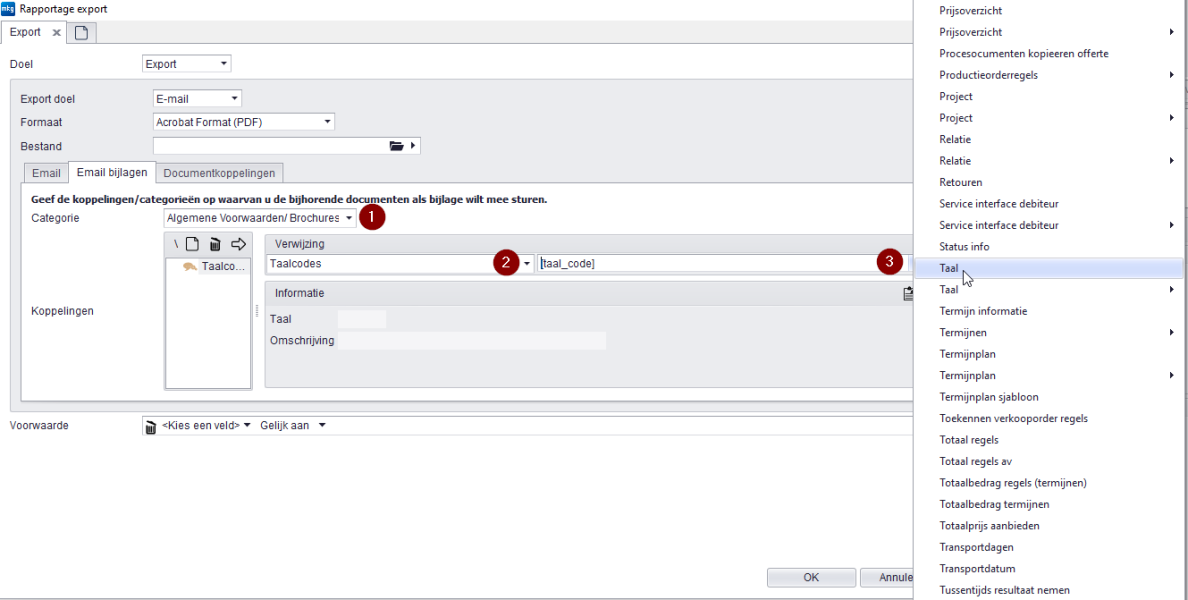How to email the Metaalunie terms and conditions as an attachment?
It is possible to send the Metaalunie terms and conditions as an additional attachment. This article outlines the steps you need to follow.
To send the Metaalunie terms and conditions as an attachment, you need to follow three main steps:
- 1. Download the Metaalunie terms and conditions.
- 2. Add the Metaalunie terms and conditions as a document to the language code(s).
- 3. Link the Metaalunie terms and conditions, for example, to the Order confirmation layout.
|
|
Note!
|
Step 1: Download the Metaalunie terms and conditions
- Go to the terms on the Metaalunie website.
- Log in with your Metaalunie account.
- Download the PDF and save the file in a location for later use.
Step 2: Add the Metaalunie terms and conditions as a document to the language code(s)
- Open the module Language Codes.
- Select a language and go to the 'Documents' tab.
- Click on the New button
and fill in the following details:
- 'File': Indicate the file location of the downloaded Metaalunie terms and conditions.
- 'Add options': Choose the 'Copy to documents folder' option.
- 'Categories': Enter a category, such as 'General Terms and Conditions'. If the correct category does not exist, you can create it via the Document Categories module.
- Click OK.
Step 3: Link the Metaalunie terms and conditions
- Open the module Sales Layout Groups.
- Go to the relevant order confirmation in the Sales Order Confirmation Layouts.
- If not already present, make the detail form visible via right-click » List settings » Detail » Below.
- Click on the field behind Target Structure under 'Detail'.
- Go to an Export tab, ensure Export Target is set to 'Email', and select the 'Email Attachments' tab
- Fill in the following details here (see the image below for additional explanation):
- Select the category that is also used in the language code (e.g., 'General Terms and Conditions') (1).
- Choose 'Language Codes' under 'Reference' (2).
- Enter '[language_code]' in the field behind it (3). You can also choose this option via Language, as shown in the image.
- Click OK.
- If there are multiple exports, for example in different languages, repeat this step for each export.
- Published:30 jan 2025 08:59
- TypeHandleidingen
- Category
- Product
- AvailabilityOpenbaar